A photocopier or copy machine isn’t exactly new technology to most small business owners. Nearly everyone has to spend some amount of money in order to purchase a copier to complete day-to-day business tasks. Still, interacting with a photocopier can be convoluted, particularly if it’s your first time. There are lots of options and features on the newest copiers, and digital features have made these machines fare more capable—and a bit more complicated to use—than their earlier counterparts. The following points are designed to help you learn how to use a copy machine or MFP without pulling out your hair or losing your patience in the process.
How to Use a Copy Machine – The Basics
- Know the Differences Between Varying Machines
If you’re not used to using a copier or multifunction printer, you should realize there are a lot of different styles of “copying machine” on the market. A decade or so ago, most copiers were analogue devices with no ability to store pages in memory or print and copy documents out of order. Now, copiers have features like digital memories and touchscreen interfaces that let you easily interact with all of the available options on a single panel. These new digital machines can scan, copy, print,m fax and email documents as well as store and retrieve files from the cloud or a network server. Familiarizing yourself with the type of copy machine you have—and its features—will go a long way towards helping you be more productive in the office. We’re not saying you should read through the user manual, but familiarizing yourself with the machine’s Quick Start Guide (usually available online if it’s not nearby in printed form) might save you a lot of hassle.
- Insert Paper in the Tray(s)
In order to copy your documents, the first thing you need (besides power) is paper stock. So before you get too far, you better insert a pack of letter or legal sized pages into the appropriate tray—typically labeled with a number on larger printers and multifunction devices. This paper is used as a “consumable” product when you copy or print any document. You want to make sure that your tray is filled regularly with paper so that you don’t waste time throughout the day loading it up. (Hint: You also want to understand your office needs so that you know how much paper capacity your need in your printer or copier.)
- Check the Status of Your Ink or Toner
Most printers, copiers, and multifunction devices come pre-loaded with toner or ink. While toner-based systems currently rule the office and workgroup segments, new inkjet copiers are gaining momentum—mostly due to new print head technology that has speeded them up and dropped the price per page (or “click”) down to match or even beat toner-based systems. Most new copiers and multifunction devices will show the status of the toner or ink on their touch screen panels, so you have a heads up on when to replace them or call for a visit from your service provider. Ultimately, ink and toner is something you don’t want to have to worry about. It’s a necessary component of printing, but one that you want as part of your office routine as opposed to something that detracts from getting a job done quickly.
- Insert Your Paper to be Copied
If you’re making copies, the best way to interact with a new copier is to simply place the document that you want copied onto the glass platen and choose the one-click copy option (if that is available). This will copy your document instantly without adjusting the size and using the default settings. If you want to adjust the size, or any other characteristic or setting (color depth, contrast, etc.) you can do that before hitting the Start or Print/Copy button. If that wasn’t enough, more complex and feature-rich models will include finishing options so you can sort, staple, hole punch and bind documents once they are printed. Multifunction printers also include an automatic document feeder (ADF) which allows you to place a stack of documents for copying right into the loading mechanism. This eliminates the old methods of having to place one sheet at a time onto the glass and assemble the finished product later. Combined with duplex scanning and printing, these new ADF units make copying a breeze.
- Select Your Quantity and Options
Your copier will have a large button to initiate a copy, but a multifunction device (MFP or MFD) will give you even more options, or modes. In this case you simply select an option or task from a button or from the touchscreen panel. Possible additional menu options would include the number of copies, the color preference (black and white or full color), paper tray selection, size adjustment, contrast modification, copying options, and condensing multiple copies onto a single page.
With today’s modern copy machines and multifunction printers, copying has become both simpler and more complex. The options are far more diverse, but the manual labor involved is greatly reduced. In the end, learning how to use a copy machine isn’t as daunting as it may seem and you can quickly go from the “office newbie” to a seasoned professional in no time…at least until you start to dabble in more complex finishing options!
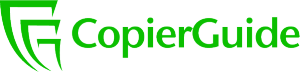 CopierGuide Copier and Multifunction Printer Leases and Reviews
CopierGuide Copier and Multifunction Printer Leases and Reviews





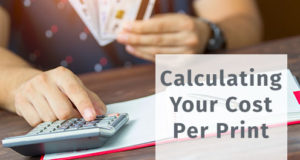
I appreciate your tips. I think it is really important to get to know whatever copy machine you are using. Once you figure it out you shouldn’t ever have problems with it again. That said, I have to say that I wish all copiers had automatic document feeders. My company just got one, I hope to never go back to the old method.