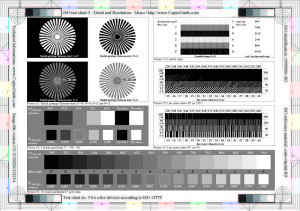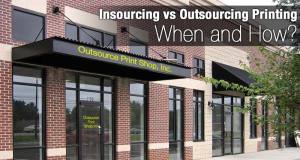When you want something that’s a cut above entry level for your office, Xerox has been bringing several designs to bear that take up the space between a medium-duty MFP and something you might pick up to handle personal use tasks. The WorkCentre 6605 comes in both standard (6605/N) and duplex (6605/DN) models—the only difference being whether or not you have the capabilities of an automatic reversing document feeder and two-sided printing.
Features and Build Quality
As with most testing, we’re concerned with ergonomics, speed, quality and features. Sometimes, it’s easiest to start with features. After all, you’re going to pick up the machine that best meets the needs of your office. For the Xerox WorkCentre 6605, you get a very flexible machine designed to handle light-to-medium duties in the printing and copying realm. Similar to the WorkCentre 6600, the 6605 adds a 4.3-inch touch screen that really leads you through each step of the process for copying, scanning, printing or faxing. Each control is easily visible on the screen and you get nearly a guided tour on every available feature of the machine.
The duplexing ADF (automatic document feeder) holds up to 50 sheets (a fact which we tested), and it did a great job of feeding our documents through in both single-sided and two-sided copying, though two-sided copying was a bit lethargic (see our speed tests below). The standard WorkCentre 6605 comes with a 550-sheet paper tray. Combined with the multipurpose tray, that means you have a maximum capacity of 700 sheets to feed into the unit if you absolutely need to run a larger job. If you need even more, an optional 550-sheet secondary tray can bump you up to 1,250 sheets of capacity (or 1,100 if you only count the fixed trays.) You can also pick up a stand that not only lifts your MFP up about 14″, it also gives you a place to store replacement toner cartridges, paper and other supplies. One thing to keep in mind about the WorkCentre 6605 is that it is largely a Letter-sized MFP.
Another feature we like is the expandable paper tray design. If you want to print or copy to legal-sized documents, you simply extend the tray to the 14″ mark so that it sticks out the front of the MFP. It’s not as glamorous to look at, but you can now insert 8.5×14 paper into the tray. Of course, you can also use the multipurpose tray to print to legal-size paper when your needs don’t require more than a limited amount of paper.
Ergonomics and Setup
Just about everything on the WorkCenter 6605/DN is done via the 4.3-inch touchscreen LCD. Making a reduced-size copy, for example, takes just 6 touches before hitting the green Copy button. Making a 2-sided to 1-sided copy takes 4 presses to the screen. But it’s not just that actually really liked the intuitive nature of the interface. It’s super-easy to use, with large tabs like Copy, Quality, and Output across the top, and a home screen that lets you Copy, Scan, Email, or Fax without having to read the manual or have a college degree.
There are some pretty cool features, too. One of those is ID Card Copy, where you can place an ID down on the platen, scan it, and then flip it around to the other side. The printer will perform both scans—prompting you when to flip it to the other side—before outputting both images on a single sheet of paper. Another feature I liked was the ability to scan directly to an email address. This requires some setup, but the browser-based interface to the WorkCentre 6605 is very straightforward. In fact, it took me just a couple of minutes to setup and configure my SMTP server and enter in a few company email addresses.
And that’s my takeaway on using the 6605/DN—it’s easy. Everything is where it should be and there’s not a lot of pondering over how to get it to do much of anything. The hardest thing to do is set up an SMB share for scanning over the network—but that’s a difficulty brought about by Windows, not Xerox.
Speed Tests
To get additional information on our testing procedures, you can check out our article entitled Printer and Multifunction Device (MFP) Testing. In general, however, we print from PDF master files using a modern PC laptop running Windows 8.1. You will see more variance in the time it takes for the printer to first begin printing than you will for multiple pages. The differences can be due to anything from connectivity and latency, to whether you are printing from Adobe Acrobat or Microsoft Office.
Test 1: Time to First Print (Warm-up time)
Waking the printer out of sleep mode yields much faster results, so look for increased speeds when performing successive jobs (we got our first-print time down to 7.6 seconds, for example). To further test this we used larger documents later which give a better idea of the actual print speed of this Xerox MFP. For now, however, let’s move on to our copy tests.
Time to first print: 19.6 seconds
5-page from sleep (duplex): 33.0 seconds
5-page from sleep (single-sided): 26.3 seconds
Test 2: Time to First Copy/Scan
It took just over 25 seconds to complete a scan from Sleep mode. This included hitting the Energy Saver button to wake up the printer and then pressing the copy button with a single-sided 5-page document in the automatic document feeder. To test the platen scan speed we just woke the printer up from sleep mode with a document on the platen and hit the start button. It took just over 14 seconds to reproduce a color copy from our master document.
Time to first copy: 25.2 seconds
Time to scan (platen): 14.3 seconds
Test 3: Text-only Print Speed
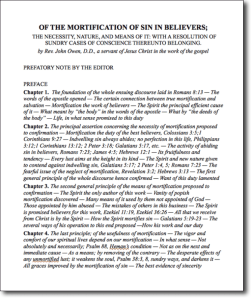 In this test we took a 20-page document (our favorite John Owen piece) and printed it in both duplex and single-sided modes. In duplex mode, the Xerox WorkCentre 6605/DN took 1 minute, 23 seconds to complete the entire job, with the first duplex page coming out after 18.2 seconds. Oddly enough, in single-sided mode the job printed at just about the same speed even though it didn’t have to re-feed the page through the duplexer. The printer paused every four pages or so to process additional pages. As it did so the total number of pages for the print job incremented. Our 20-page document didn’t show up as 20 pages until near the end of the actual job. This seemed to be a function of the processing and RAM capabilities of the printer since the job appeared to have been sent over in its entirety via the network prior to the printer generating any output.
In this test we took a 20-page document (our favorite John Owen piece) and printed it in both duplex and single-sided modes. In duplex mode, the Xerox WorkCentre 6605/DN took 1 minute, 23 seconds to complete the entire job, with the first duplex page coming out after 18.2 seconds. Oddly enough, in single-sided mode the job printed at just about the same speed even though it didn’t have to re-feed the page through the duplexer. The printer paused every four pages or so to process additional pages. As it did so the total number of pages for the print job incremented. Our 20-page document didn’t show up as 20 pages until near the end of the actual job. This seemed to be a function of the processing and RAM capabilities of the printer since the job appeared to have been sent over in its entirety via the network prior to the printer generating any output.
First page (duplex): 18.2 seconds
First page (single-sided): 12.5 seconds
20-page (duplex): 1 minute 23 seconds (14.5 ppm)
20-page (single-sided): 1 minute 22 seconds (14.5 ppm)
Test 4: Mixed Text & Graphics Speed
In this test we took a 10-page mixed line art and text document and printed it in both duplex and single-sided modes. The duplex print came out in 44.3 seconds, with a first page out time of 14.5 seconds.
First page (duplex): 14.5 seconds
First page (single-sided): 10.5 seconds
10-page (duplex): 44.3 seconds (13.5 ppm)
10-page (single-sided): 38.4 seconds (15.6 ppm)
Test 5: Photo-printing Speed
It’s always good to see how well a printer can reproduce photography when needed. Even though this isn’t a typical use for most office-bound multifunction printers, we like to see what each device is capable of outputting in full-color. The Xerox 6605/DN didn’t disappoint, in fact it really produced an excellent image (even when we tested it again on standard paper). The first page of our mixed photo document came out in just 20.9 seconds, with the entire job coming in at just under a minute.
First page: 20.9 seconds
3-page single-sided: 58.7 seconds (3.0 ppm)
Test 6: Scanning and/or Copying Speed from ADF
Having completed our printing speed tests, it was inevitable that we’d want to see how quickly the ADF could pull in and copy pages. To do this, we used our trusty 10-page two-sided mixed text and graphics document to give the system a fair amount of material to work with. This would be a color copy test since this was a color multifunction machine. For this test, the Xerox 6605 took nearly three minutes to pull the 10 two-sided pages in and complete the task.
20-pages copied (duplex): 2 minutes 53.2 seconds
1st page out (duplex): 28.8 seconds
Quick Specs
- Model: WorkCentre 6605/DN
- Print resolution: 600×600
- Duplexing: Yes
- WiFi: Optional (not installed)
- Paper capacity: 700 (default); 1250 (max)
- Max paper size: 8.5 x 14 (drawer tray and multipurpose tray)
- RAM: 512 MB
- Manufactured: July 2013
Quality Testing
Speed isn’t everything—at least not to the people I know. Quality matters, and so we also run controlled resolution and detail tests as well as color quality control tests to see how well the printer prints and/or reproduces reference-quality files. Some multifunction devices are excellent printers, but their scanning systems lack the resolution and detail to make excellent copies. With other products, their imaging is excellent but their output can’t keep up. We discern both in our testing and use it as a gauge to help you make the right purchasing decision.
Test 7: Line Detail and Resolution
The Xerox WorkCentre 6605/DN is nothing if not excellent in resolution and detail. We did note some coloration of the grayscale when printing a true monochrome test image in full color mode, but setting the printer to grayscale mode cleared this up. Detail was unchanged between color and black and white printing on our ISO test chart #3, and the highest resolution prior to noticeable dithering was 72 lpi (lines per inch). Noticeable retained resolution was seen as high as 136 lpi. In our radial grating pattern the #5 ring was very noticeable, indicating excellent reproduction and contrast at even very fine resolution. Times New Roman text was easily visible down to 4 pt type.
There was some slight banding across the smooth gradient contained in our test pattern, but overall it was relatively smooth. Contrast is definitely greater in grayscale printing modes. If you want the deepest blacks possible on a monochrome image or document, you’ll want to be sure to print using only the black toner.
Test 8: Color Detail and Resolution
Color is pretty stunning on this multifunction printer. Our ISO/IEC 15775 test chart showed excellent contrast and color resolution on black and magenta, with yellow and cyan lacking a bit of contrast and having some middle-tones which tend to get lost in reproduction. Still, we felt the overall color capabilities were vibrant and rich, with nice deep hues and plenty of resolution and moderately clean gradients.
Conclusion
There’s a lot to like about the Xerox WorkCentre 6605/DN. While you can opt for the non-duplexing model (6605/N), it almost doesn’t pay. For an additional $100 you’re going to save a lot of time and energy (not to mention paper) printing and copying to both sides. It’s not a remarkably quick machine, in fact it’s on the slower side with comparable models, but it makes up for this with quality. It also has a configuration and user interface that’s easy enough for anyone to use. Xerox has a good thing going with its lower-priced entries, and this $999 product has everything a small office needs to get it up and running quickly and efficiently. Toner is expensive, so expect to pay for the machine again once you go through the included standard-capacity toner (around 3000 black and white copies).

The toner costs for the 6605 are a bit high. Expect to pay for the printer all over again when you upgrade to the high capacity toner.
Consumables
- 106R02225 – High Capacity Cyan Toner Cartridge (6,000) $249.99
- 106R02226 – High Capacity Magenta Toner Cartridge (6,000) $249.99
- 106R02227 – High Capacity Yellow Toner Cartridge (6,000) $249.99
- 106R02228 – High Capacity Black Toner Cartridge (8,000) $189.99
- 106R02241 – Std Capacity Cyan Toner Cartridge (2,000) $109.99
- 106R02242 – Std Capacity Magenta Toner Cartridge (2,000) $109.99
- 106R02243 – Std Capacity Yellow Toner Cartridge (2,000) $109.99
- 106R02244 – Std Capacity Black Toner Cartridge (3,000) $99.99
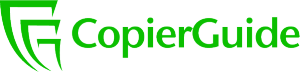 CopierGuide Copier and Multifunction Printer Leases and Reviews
CopierGuide Copier and Multifunction Printer Leases and Reviews